vHMML My List Help
OVERVIEW | SAVING TO MY LIST | MY LIST | UNIVERSAL DESIGN | SYRIAC | TECHNICAL
Overview
Saving to My List
Users can save an object to My List in two ways. After searching Reading Room, click the Save button in the search results next to the object you wish to save.
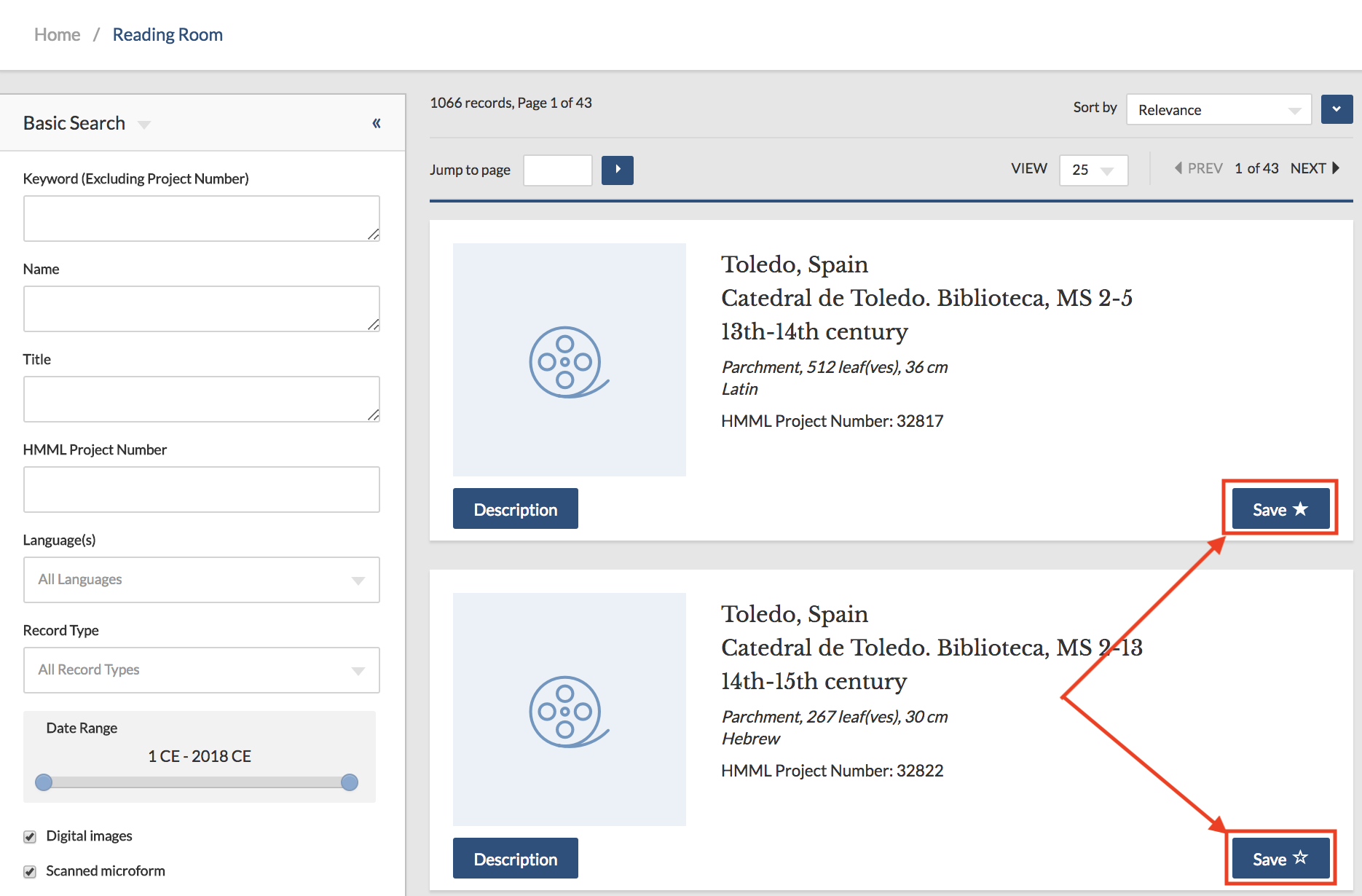
You can also save an object to your My List on an individual object's description page using the star icon in the item's description tabs.
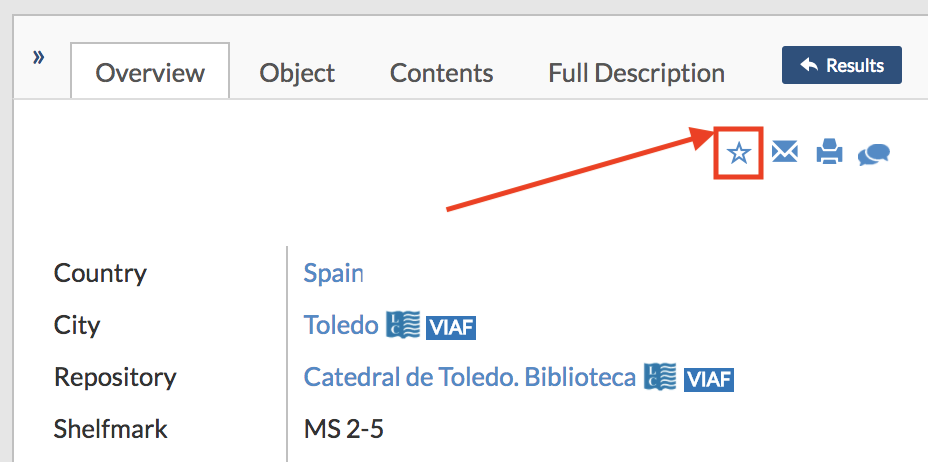
My List
You can access My List by clicking on the My List link in the header.

On the My List page you can view, email, or delete your saved objects. To view an object, just click the Description button and you'll be taken to that objects page.
To email an item, select its checkbox and click the Email button near the top. You can also email your entire list by clicking the Select All Items checkbox and then clicking the Email button.
To delete an item, click the Delete button. You can also delete your entire list by clicking the Select All Items checkbox and then clicking the Delete button at the top of the My List page.
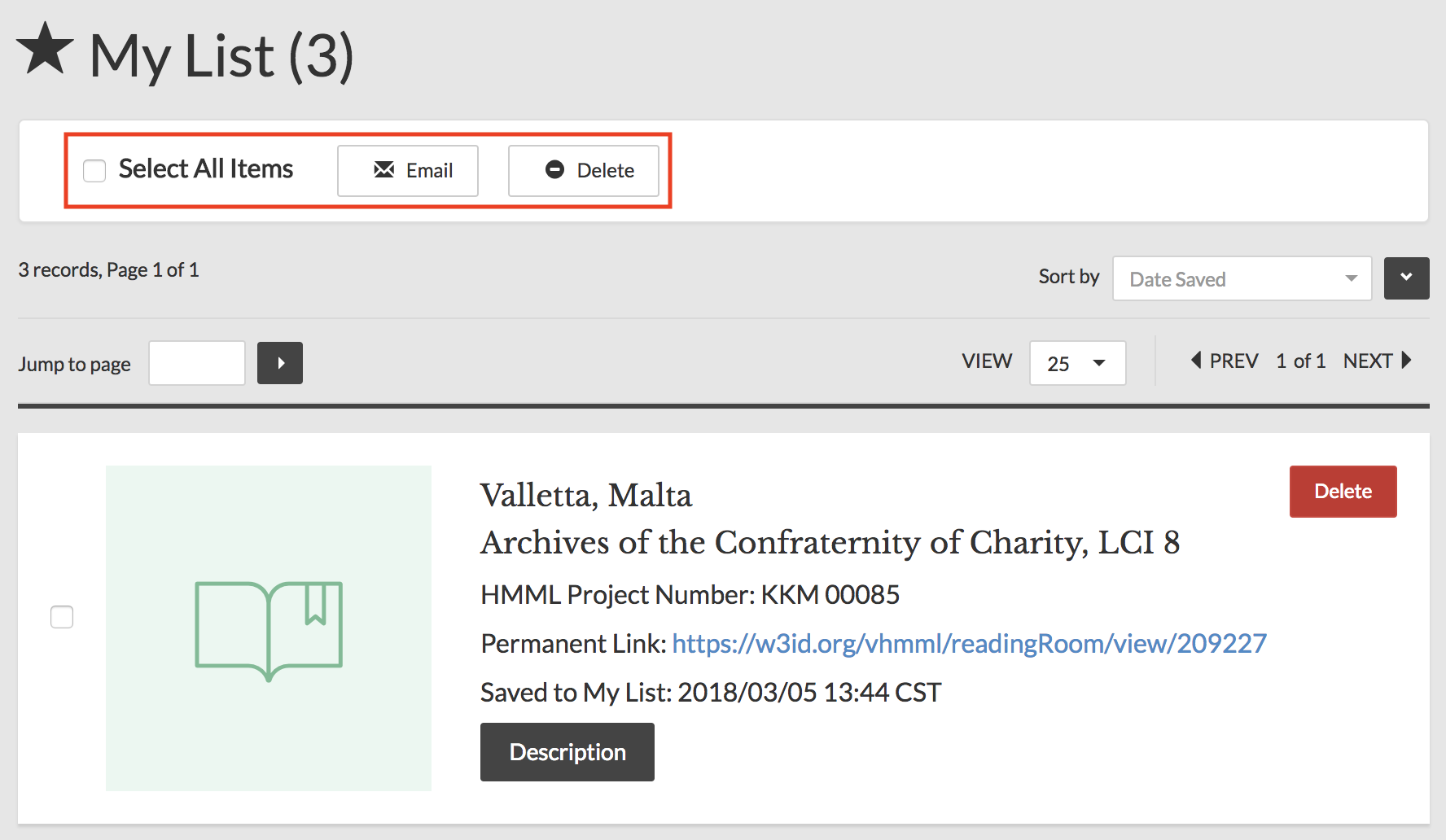
Universal Design
vHMML was envisioned, designed and created with principles of Universal Design in mind for all users, including those with different abilities. Accessibility for users who might utilize different input devices or assistive technology was considered from the very beginning. Part of the goal was to try to make the interface more flexible to be accessible for all kinds of users, especially for Reading Room. We provided point of need context-sensitive Help on all modules, with contact email available from any page from a contact link in the footer. HMML realizes that accessibility and Universal Design are goals in which we can continue to improve. Please contact us if you have issues accessing our vHMML site or if you have ideas for how we might continue to improve our design so that all may participate in using our resources and tools for manuscript studies.A special note about Syriac
If you see a series of small boxes where you expect to see Syriac characters, here are suggestions for various platforms:- iOS devices: iPads or other iOS devices will not display Syriac fonts until you install a third-party application. You might consider this free app or ones like it that will render Syriac Unicode: https://www.apptopia.com/apps/itunes_connect/980346488/about
- Mac OS X computers: if Syriac fonts need to be installed, we recommend following these directions: http://www.bethmardutho.org/index.php/syriac-mac.html
- On a Windows PC: one solution is to
download the free Meltho Fonts.
After unzipping the melthofonts-xxx.zip file, open the folder where the fonts were unzipped, select all of the .OTF files, right-click and then click Install.
If the fonts were installed correctly, instead of the above rectangles you should now see Syriac characters.
Microsoft Internet Explorer 11 and Edge browsers do not render Syriac plurals correctly. If users wish to view Syriac records with native script, we recommend utilizing a different browser other than IE 11 or Microsoft Edge.
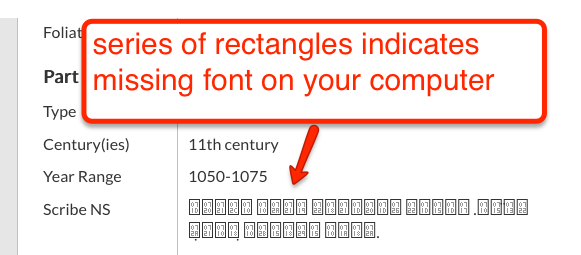
Technical: Minimum system requirements
- Screen size of at least iPad mini: 200 x 134.7 mm (7.87 x 5.30 in)
- Up-to-date browser (Google Chrome, Mozilla Firefox, Safari, or equivalent) with JavaScript enabled
- If running a Macintosh, OS X 10.9 or later
Known issues
- Note: vHMML has not been optimized for smaller devices such as iPhones or Android phones.
- Older Mac OS X systems prior to version 10.9 may appear to run, but specific features such as search and feedback corrections or additions may be inoperable.
- Because of the high-resolution of the images used in vHMML, users with slow internet connections may experience a delay in image loading.
Still having problems?
Please contact us